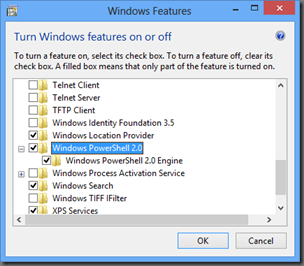Windows 8 by default includes PowerShell V3 installed, which is now an essential part of the operating system and cannot be removed. PowerShell V2 on the other hand is a different story. The default installation should have PowerShell v2 installed side by side with V3, but you have the option to remove or add this feature.
Enabling / Disabling PowerShell V2
To enable PowerShell V2 in Windows 8, you must go into the Control Panel and select the “Programs and Features” option.
Next click on the “Turn Windows features on or off” link on the left panel:
When the Windows Features dialog appears, scroll down to Windows PowerShell V2 and uncheck the feature to disable it or check to enable.
Once the changes are made, you will need PrimalScript 2012 and PowerShell Studio 2012 to recognize the changes. Please refer to the What to do when you install a new version of PowerShell blog article for instructions on how to do so.
![[del.icio.us]](http://images.del.icio.us/static/img/delicious.small.gif)