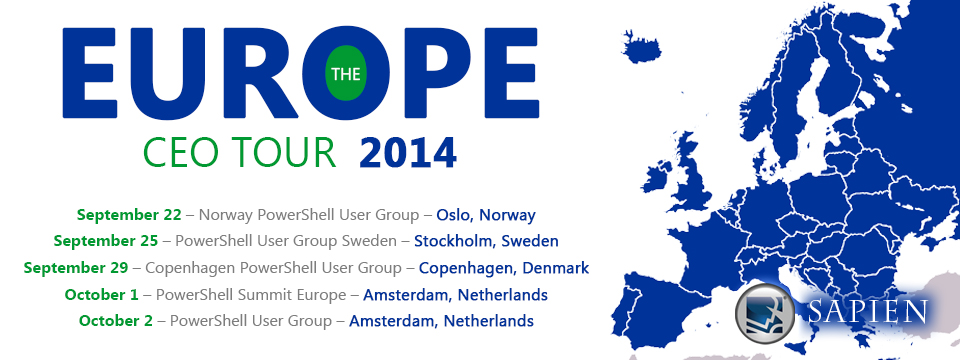Let’s look at some of the new features you will find in PowerShell Studio 2014’s editor.
Improved Syntax Coloring
One of the first editing features you might have noticed in PowerShell Studio 2014 is the improved syntax coloring.
Parameter Attributes and Type Coloring:
PowerShell Studio will now color parameter attributes and types when valid:

External Tools Coloring:
Do you use tools like ping or ipconfig? Well we now color those tools as well:

Unknown Command Coloring:
When the editor is unable to determine what a command is, it will color it as an unknown command. This gives you a visual hint that something maybe be incorrect in the script. For example, if you mistype Get-Process, the commands will display as follows:

DSC Coloring:
We provide syntax coloring for DSC scripts:

And yes, configurations will appear in the Function Explorer:

As time progresses, we will be adding more support for DSC.
Improved PrimalSense Support
We have also made numerous improvements to PowerShell Studio 2014’s PrimalSense.
Parameter Attribute PrimalSense:

Parameter Alias for Functions:
PowerShell Studio will now display parameter alias for user defined functions:

ValidateSet PrimalSense:
PowerShell Studio even provides ValidateSet PrimalSense for user defined functions:

New-Object Properties
You can use the New-Object cmdlet’s Properties parameter to specify the initial values for the object’s properties using a hash table. PowerShell Studio 2014 makes this easier by providing you with the list of the object type’s properties when working within a hash table:
Dot Sourcing
We also provide PrimalSense support for dot sourced files, including parameter completion:

PowerShell Studio now provides syntax coloring for functions in dot sourced files:

Use the editor’s context menu to open the dot sourced file:

Block Editing
Edit multiple lines at once by pressing (Alt + Shift + Up /Down):

The editor also includes various other improvements, including PrimalSense support for PowerShell variables, such as $Error and $_ in the try catch block.
![[del.icio.us]](http://images.del.icio.us/static/img/delicious.small.gif)




































 Ferdinand Rios (CEO) and David Corrales were recently interviewed on the PowerScripting Podcast with host Jonathan Walz and guest host Jason Helmick. Listen to the interview where they discussed the 2014 release and the new products added to the suite:
Ferdinand Rios (CEO) and David Corrales were recently interviewed on the PowerScripting Podcast with host Jonathan Walz and guest host Jason Helmick. Listen to the interview where they discussed the 2014 release and the new products added to the suite:  Make sure it the Node Type says ‘Hybrid’ and not ‘Peer-To-Peer’. Since this issue has happened more than once, I decided to create a small PowerShell function to resolve this issue:
Make sure it the Node Type says ‘Hybrid’ and not ‘Peer-To-Peer’. Since this issue has happened more than once, I decided to create a small PowerShell function to resolve this issue: